MariaDB Java Connector 3.5.5 now available
Posted on August 8, 2025 by Daniel Bartholomew

MariaDB is pleased to announce the immediate availability of the MariaDB Connector/J 3.5.5 release.
Release Notes and Changelogs
MariaDB Connector/J 3.5.5
Notable items in this release include:
- Fixes for various issues
See the release notes and changelog for more details and visit mariadb.com/downloads/connectors/connectors-data-access/java8-connector/ to download.